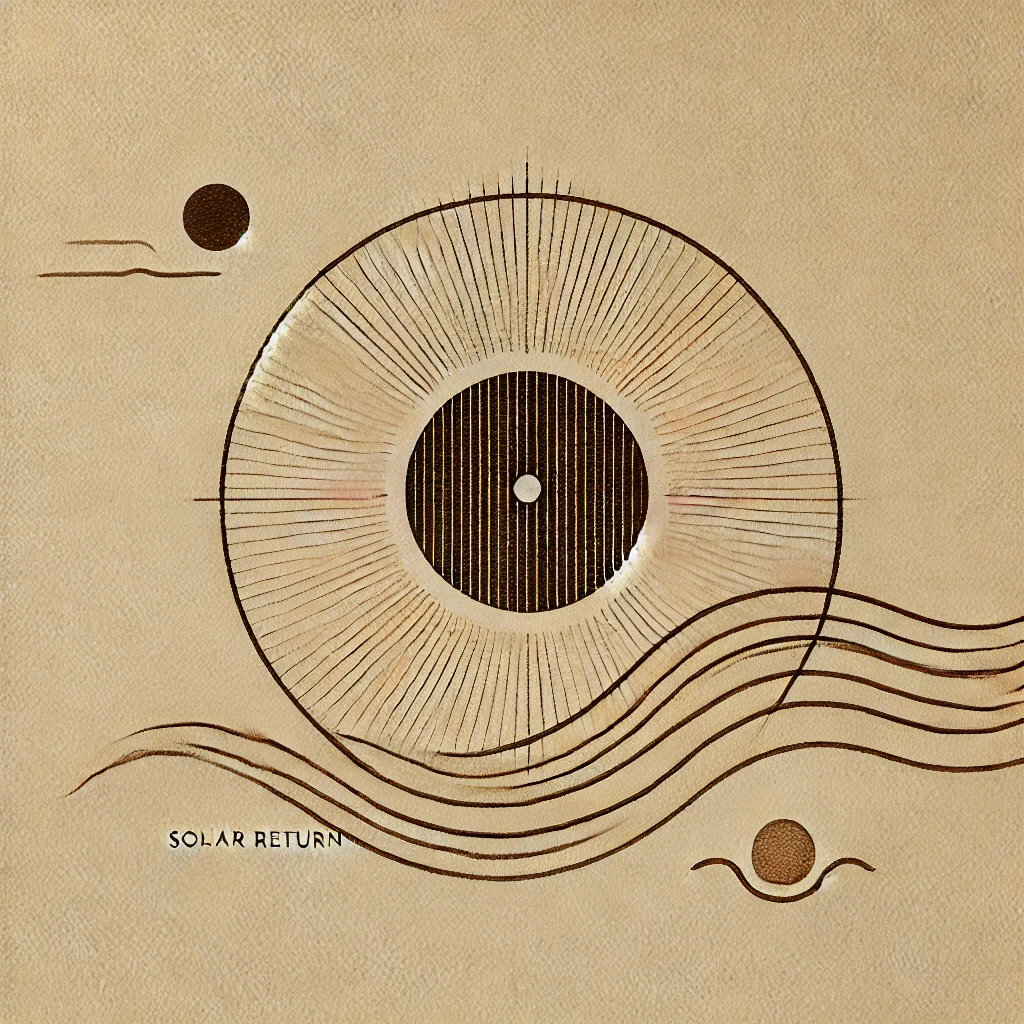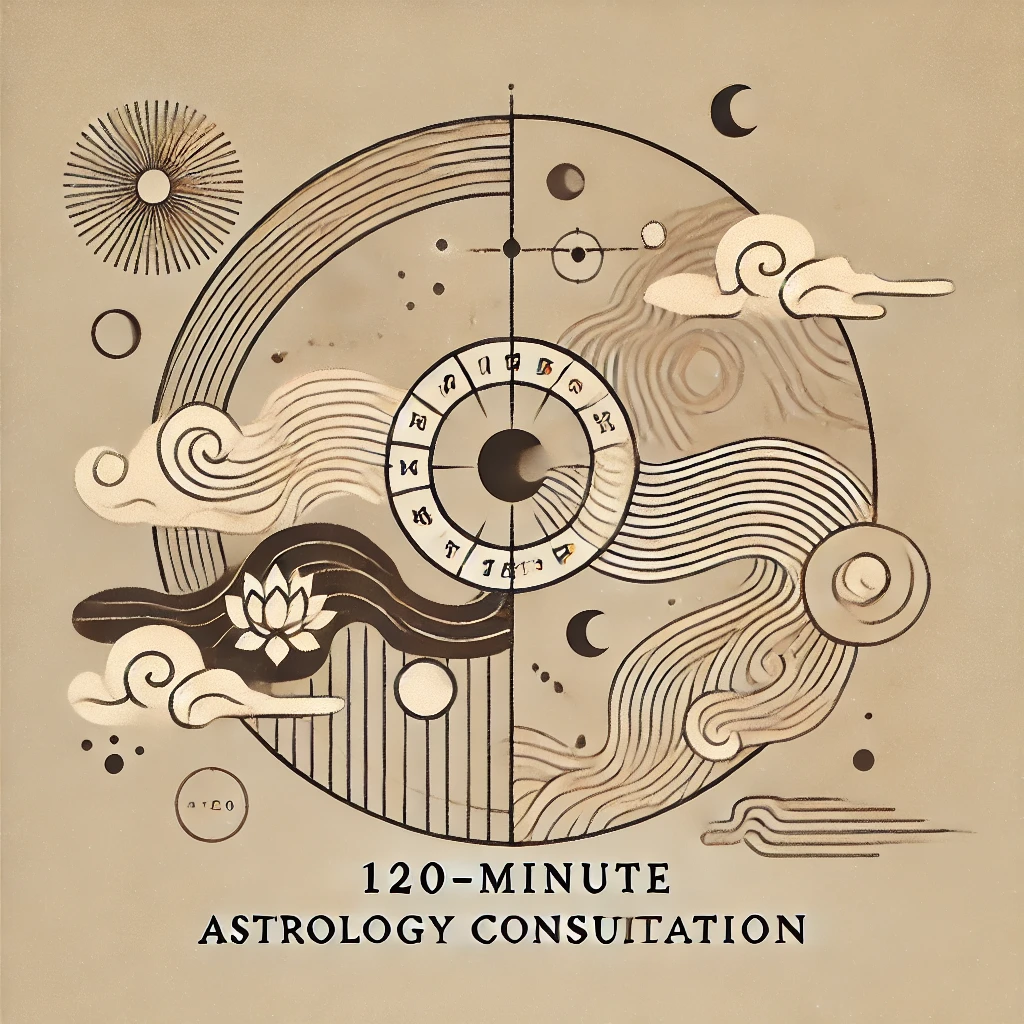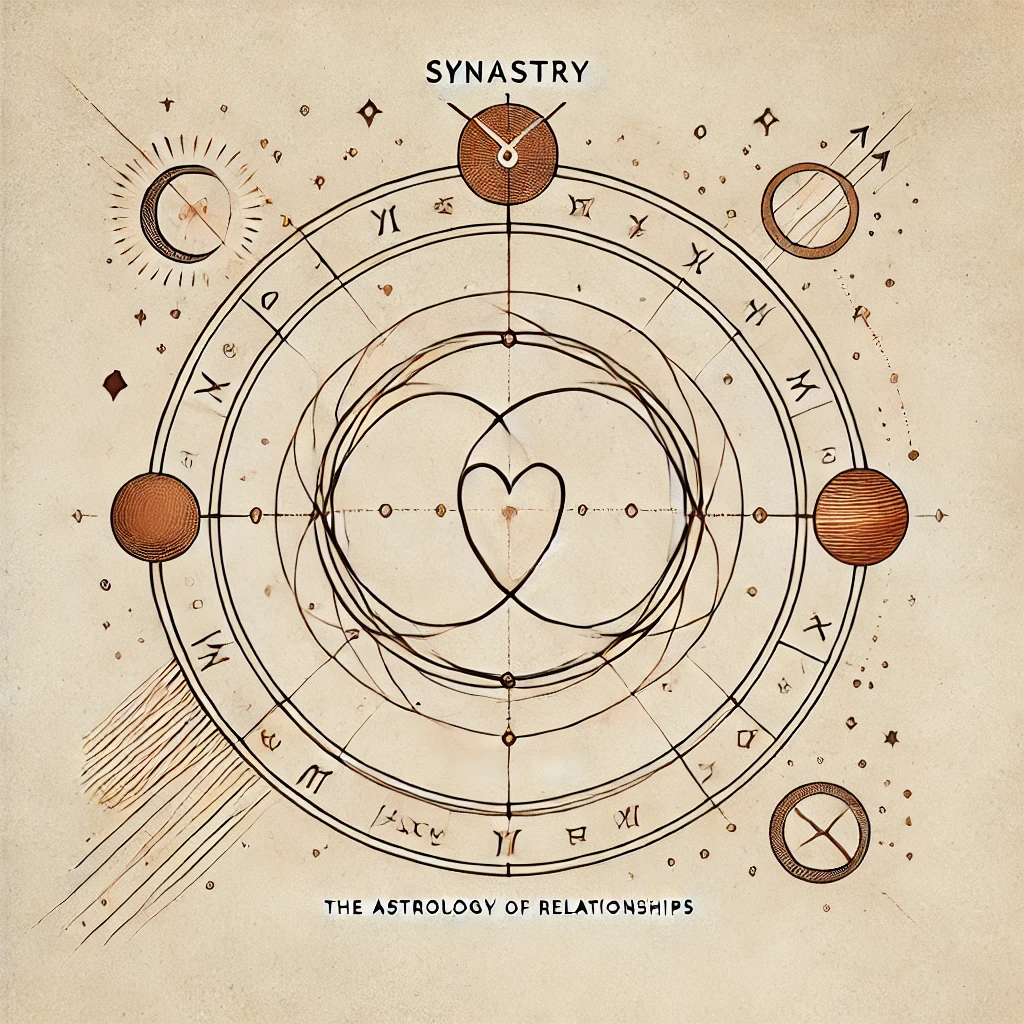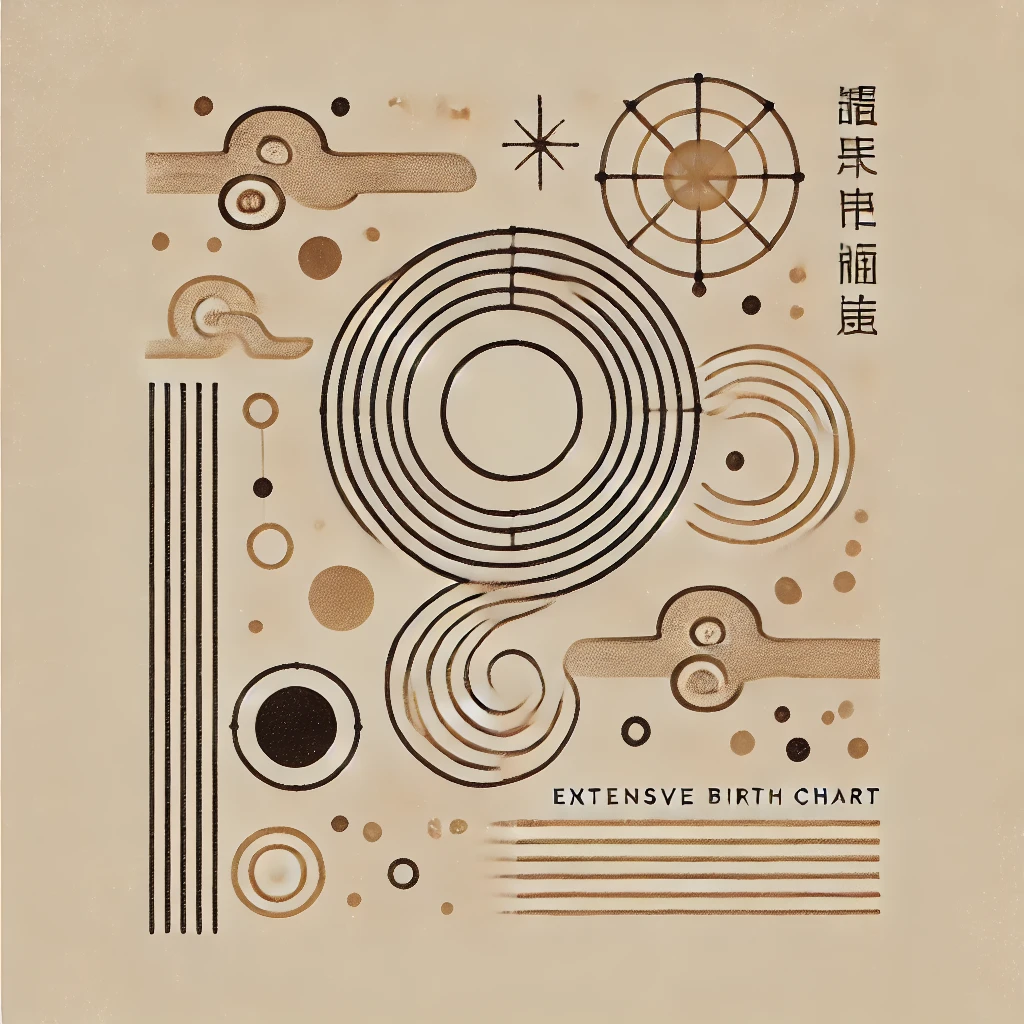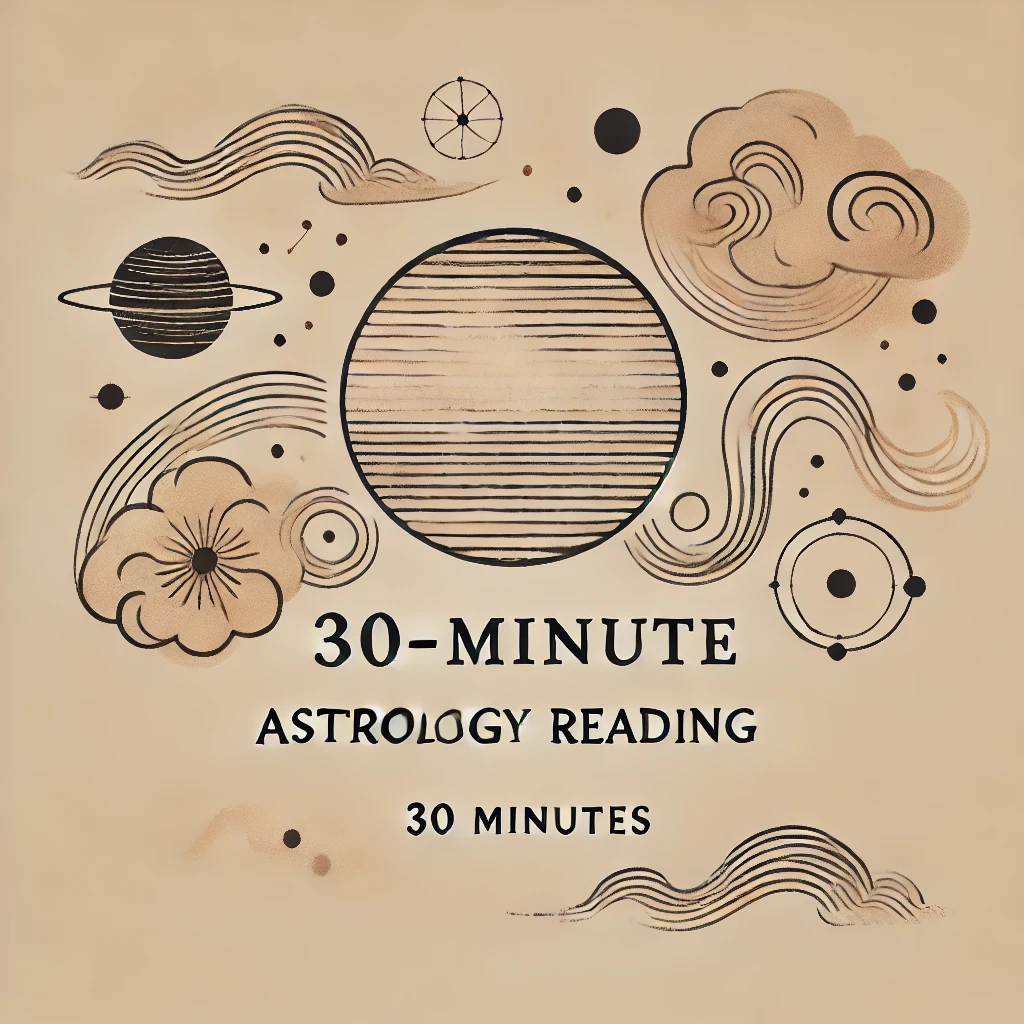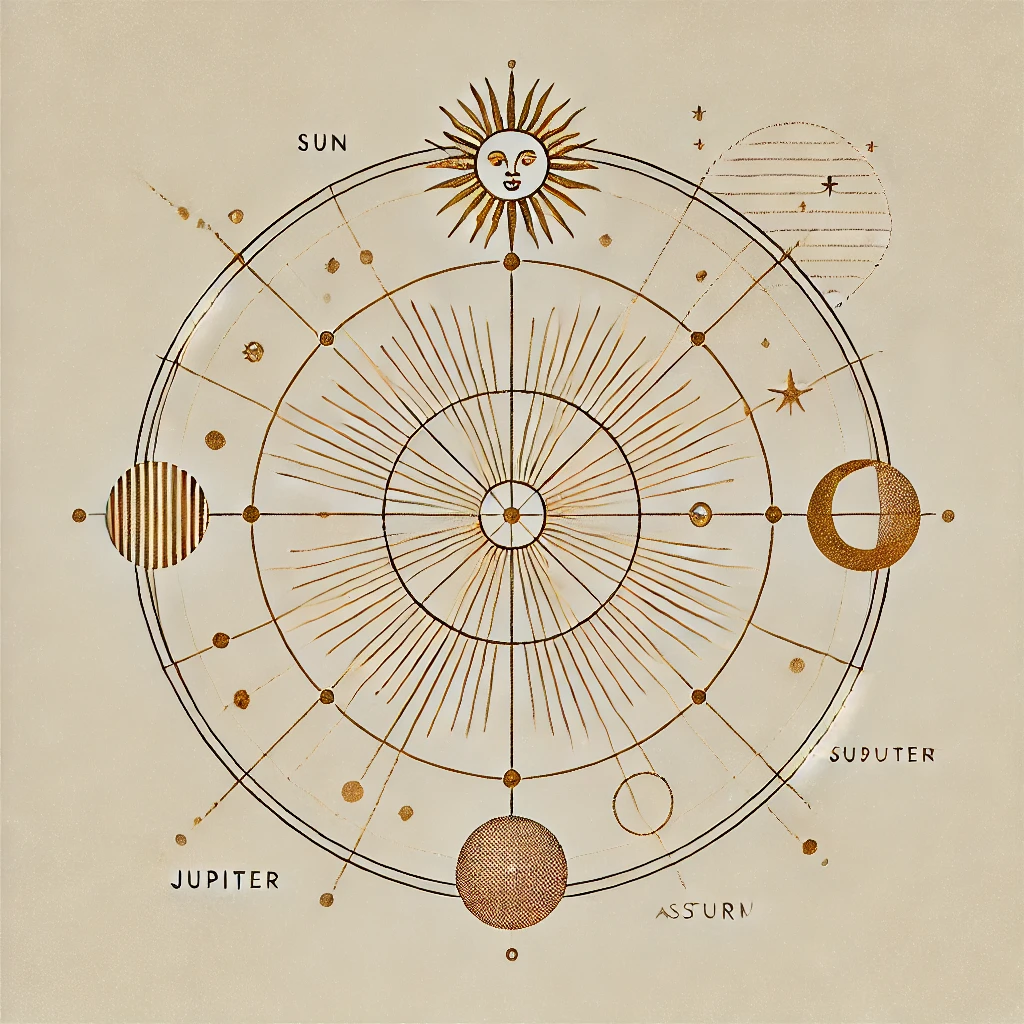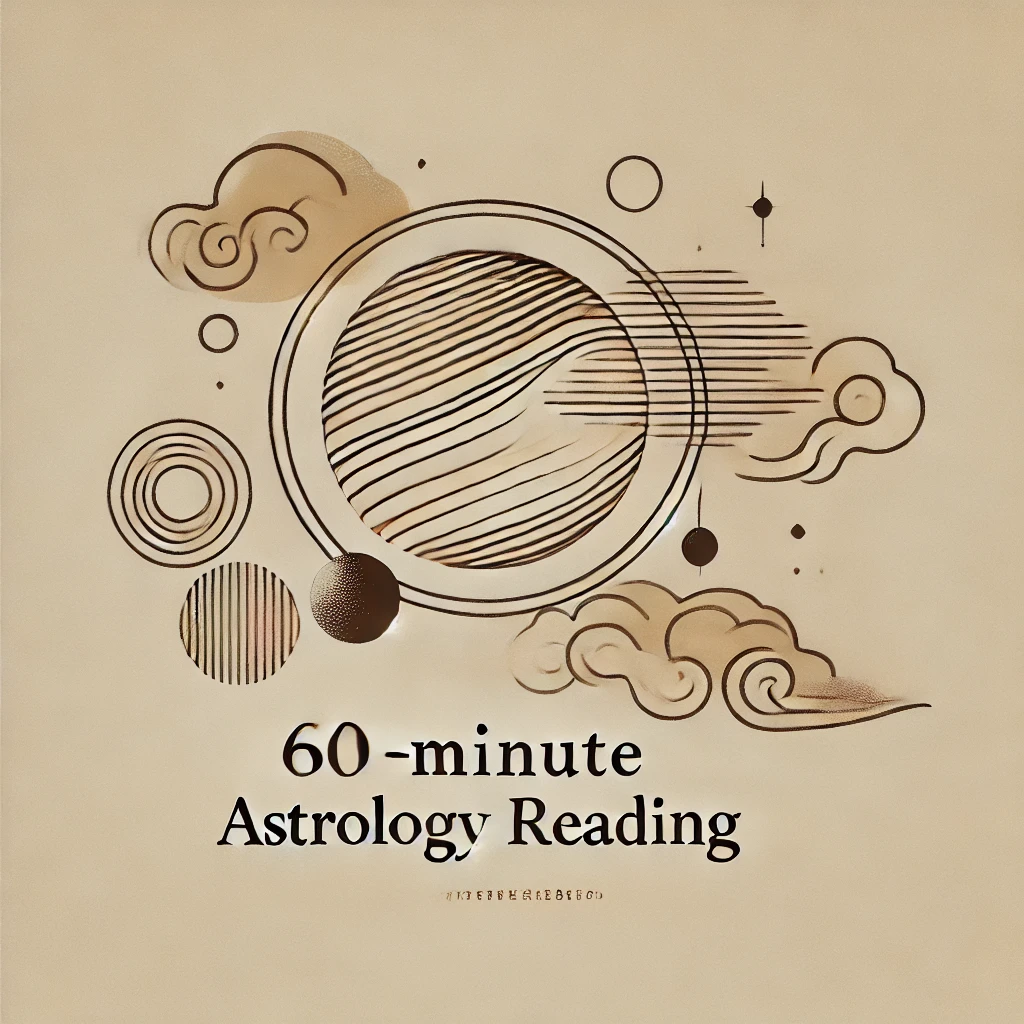Emotional Well-Being: How to Take Better Care of Yourself
€130.00
Emotional well-being is deeply connected to how we process our inner experiences. This natal chart analysis explores the influence of the Moon, Chiron, and other key factors in your emotional balance. Through this exploration, you will gain a deeper understanding of your inner world and discover ways to nurture your well-being in a way that feels natural and aligned with you. 6 to 8 pages.
What You Receive
Understanding your emotional well-being is essential for creating a more balanced and fulfilling life. Your natal chart reveals patterns that shape how you experience emotions, what brings you stability, and how you can best care for yourself during times of sensitivity.
This analysis explores:
- Your emotional landscape: how you experience and process feelings.
- Sources of stability: what brings you security and emotional balance.
- Healing cycles: how Chiron and other aspects influence your well-being.
- Self-care strategies: practical ways to work with your emotional energy.
With this exploration, you will gain tools to care for yourself more effectively and create an inner space of greater peace and emotional harmony.